
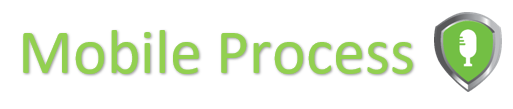
Redtail Technology is a leading provider of web-based Client Relationship Management (CRM), paperless office and email archiving solutions in the financial services industry. Easily affordable, easy to implement and offering integration with many of the industry’s most widely-used applications, Redtail is committed to providing financial advisors with the core technologies that drive their day-to-day operations. CRM is ultimately about not only acquiring and managing clients and prospects – it’s also about servicing them and, in turn, extracting value from the relationships. At the same time, it’s about doing all these things while simultaneously improving operational efficiency. For more information, visit www.redtailtechnology.com.
Table of Contents
Using the Mobile Application
1. Log in to www.mycopytalk.com and navigate to the “Redtail Integration” link on the top-right.
This page sets up the one-time initial authentication between your Copytalk account and your Redtail account. After providing your Redtail credentials and reviewing and agreeing to the Copytalk Terms of Service regarding Redtail CRM integration, clicking “I agree” will initiate the integration.
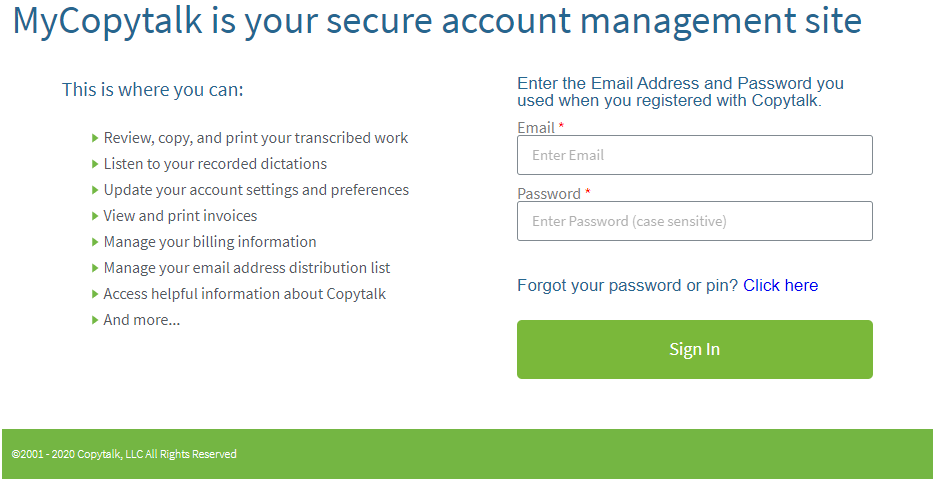
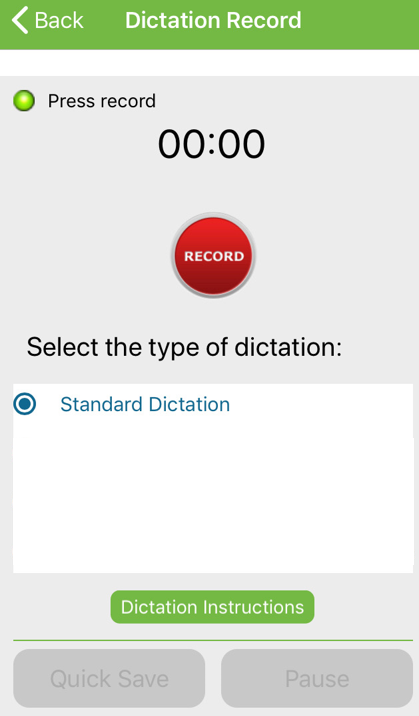
2. Start using your Redtail integration!
To do so, use the Copytalk service like normal, except include at the beginning of your dictation which particular Redtail item you’d like to use by dictating the name of the feature such as:
*Create contact
*Update contact
*Create task
Find the feature below to see a list of fields available for you to dictate.
It is up to you how many of the fields to include information for and in what order to dictate your information.
For best results, when dictating a date, please use the full date, including the year (such as January 1, 2020 or 1/1/20), and when dictating a time, include the AM or PM:
**Flexible Recipients please follow asterisk to the bottom of the page.
Examples
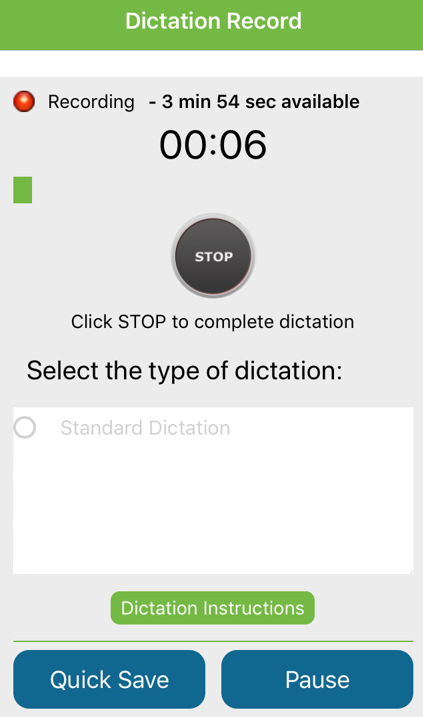
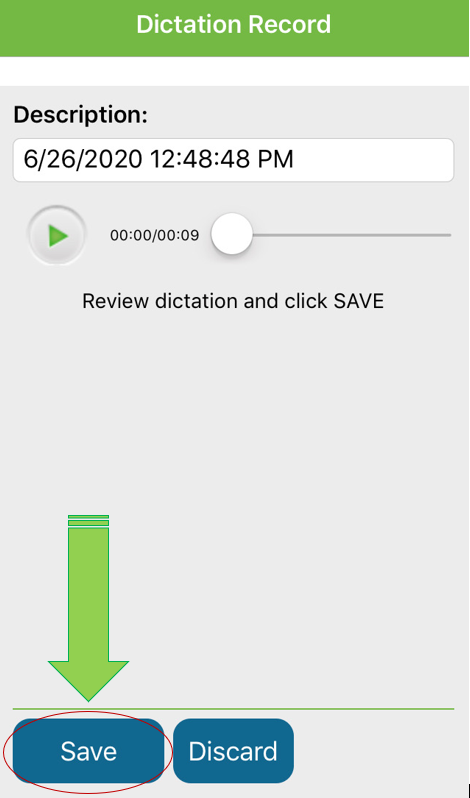
You can listen and review your dictation here. When complete, select SAVE.
** This is required only if you have the “Flexible Recipients” feature enabled on your account. “Flexible Recipients” allows you to specify the recipient(s) of your transcription. If you would like the transcription to be integrated into Redtail, specify Redtail in addition to any other recipients. If you do not have the “Flexible Recipients” feature enabled on your account, your transcription will always be sent to the Redtail CRM.
If you should find that anything is not working as expected,
please email to contact the Copytalk IT team at:



