
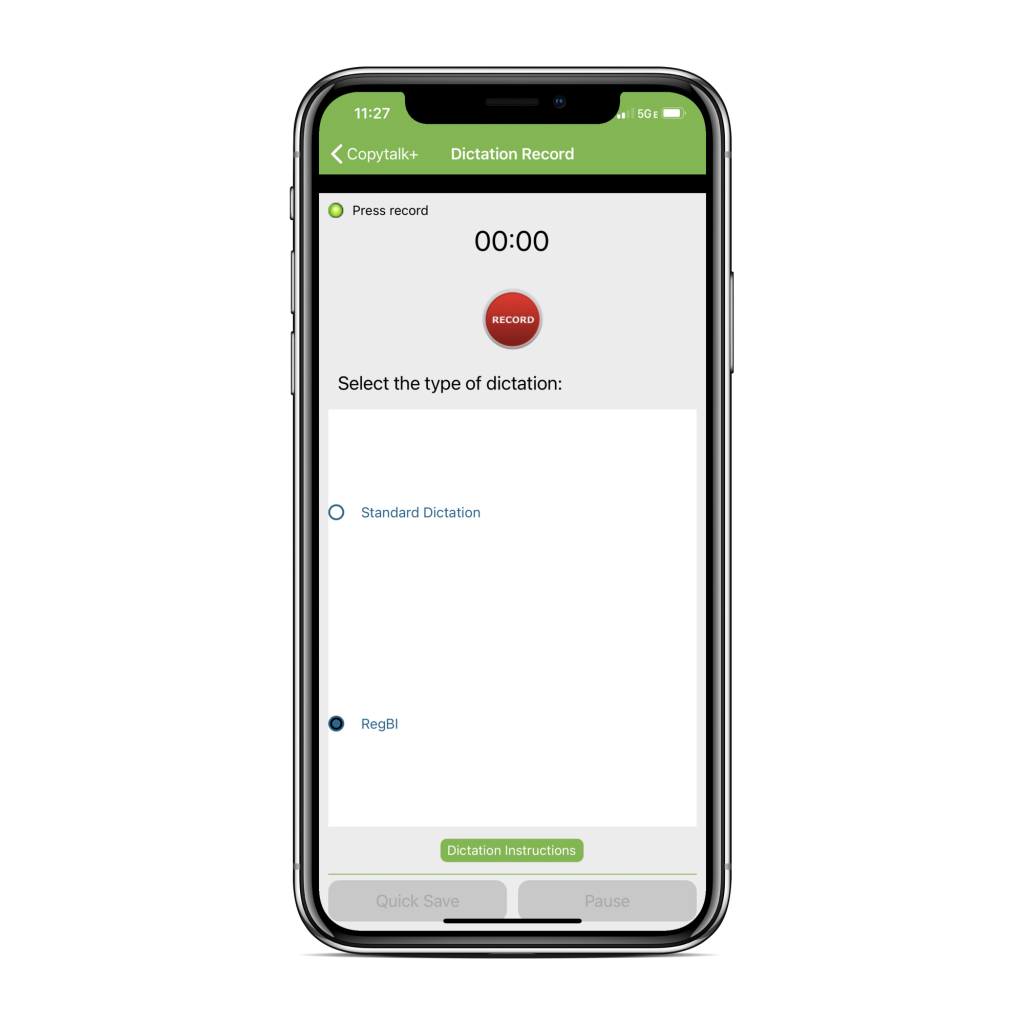
Copytalk partnership
Through a partnership with Copytalk, Advisors Assistant, using its Outlook archiving feature, can insert notes you dictate via your cell phone or discreet office phone number directly into your client’s note with a topic of “CopyTalk Reports.”
saves time everyday
Trusted partner
.
Anytime, Anywhere
let's answer some
questions
How Copytalk Works
Once you are signed up, all you do is call the phone number provided by Copytalk. If you are calling from a phone registered with them, you will get some short instructions and you are ready to dictate.
If the phone is not registered, they will ask you to enter a PIN number to identify you. Then you are ready to dictate.
You start off by providing:
•You are using Advisors Assistant and you should be set up for Advisors Assistant.
•The email subject with the contact’s name and phone number. Contact’s Name, First and Last. Please spell the last name.
For example:
“Subject John Smith last name spelled S M I T H phone number 805-555-1234” Of course, you can skip the spelling if it is a common last name.
•Contact’s Phone Number (Area Code Plus The Number, the full 10 digits)
•Then just dictate the body of your note.
Suggested Dictation
It’s important that you say the words “Subject” and “Body of Message” or “Text of Message” so that the scribe knows when to switch to the body. You can also use just the word “Text” or “Body”
After saying “Subject” provide the last name and first name and phone number. Then say “Body of Message” and do your dictation.
Example:
“Subject James Madison Phone Number 805 773 7981 Body: I met with James at 12 pm and we had a good interview….”
Don’t dictate the puncutation unless you want them to put it in at the end of sentences or form new paragraphs. If the person’s last name is not obvious, you may want to spell it.
Phone Number Is The Key!
Advisors Assistant’s Outlook routine will see that the email is coming from AdvisorsAssistant@mycopytalk.net and will use the phone number to find your contact in Advisors Assistant.
When the contact is found, the email will be added to a topic called “Copytalk Reports.” You can move the email to another topic if needed by opening the note and using the Move feature. You can also edit the note.
What If There Are Multiple Contacts With The Same Phone Number?
If the phone number appears for more than one name in Advisors Assistant, the last name and first initial will be used to locate the correct contact among the names with that phone number.
If the name cannot be located, then the first and last initials from the name you entered will be used to locate the name that has those initials among the contacts with that phone number.
If contact’s name still cannot be found among the multiple phone numbers, the note will be archived in all the contacts’ records with that phone and a line will be added to the top of the note that it was inserted into multiple records.
If the phone number is not found, the note will not be archived.
How Can I Tell If A Note Is Archived?
Just as you can tell if an email is archived, you can click on the Advisors Assistant Button in Outlook 2007 or later. In Outlook 2010, the category box will be green.
Note: You must activate the email archiving feature in Advisors Assistant’s User Preferences for the Copytalk feature to operate. You must also be using Outlook 2007 or later.
Searchable & Editable
Emails archived from Copytalk are searchable using the Search All Notes feature and they also can be edited.
When dictating, speak clearly, especially when spelling your contact’s last name. It is not necessary to spell the first name since only the first initial is used for locating the name record among multiple phone numbers.
